Remove or edit employees
You can edit, disable, promote and delete your employees at any time in the settings of the platform under the Employees tab.
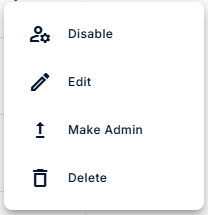
Disable employees
Select the respective employee and click on the 3-dot menu → Disable. The user can then no longer log in to the system. However, their graduation data is still retained and you can track when the employee has completed which training courses. You can use this function, for example, if an employee leaves your company but you still want to keep a record of their trainings.
Edit employees
You can edit employees in the settings. To do this, select the respective employee and click on the 3-dot menu → Edit. Here you can edit the user's first name, surname and email address.
Make an employee an admin
If you want other employees to have access to the administration of the training platform, you can do this here. Select the respective employee and click on the 3-dot menu → Make Admin. This gives the user access to the administration and they can, for example, create training courses, manage employees or purchase additional licenses.
Important: Please note that this employee has full access to the graduation data of all employees, can delete training courses and employees and may carry out chargeable transactions. So choose carefully who you want to promote to Admin.
Delete employees
If you want to delete an employee completely from the platform, click on the 3-dot menu → Delete.
Important: This step cannot be undone. Deleting will remove all of the employee's data, including all completion dates for training courses in which the employee was enrolled. If you simply want to prevent a former employee from being able to log in to the platform, for example, you can disable them and keep their graduation data.
